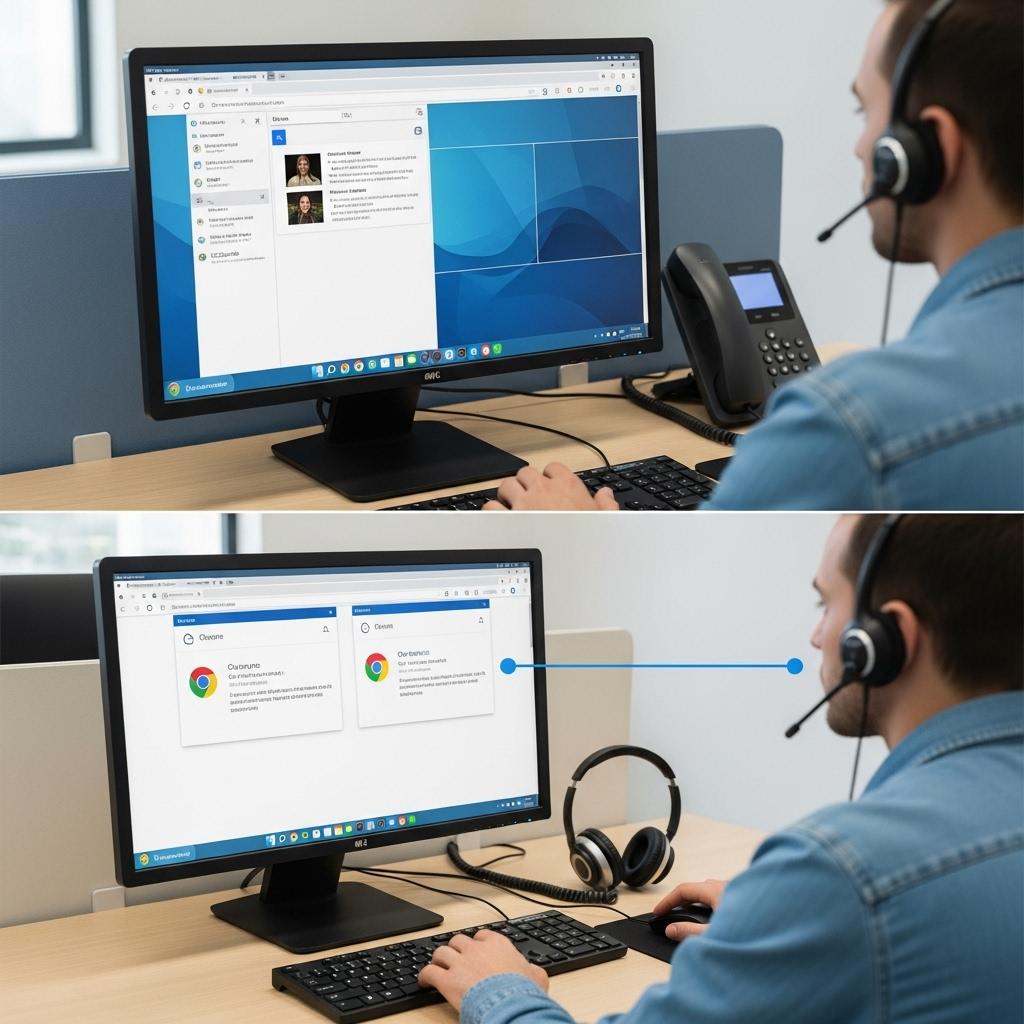Every click you avoid is time reclaimed. Most people know the basics like Ctrl+C and Ctrl+V, but few realize how much business productivity soars by mastering advanced keyboard shortcuts. The difference isn’t just convenience—it’s exponential efficiency. Brian, who specializes in Automation and process improvement for growing businesses, has seen firsthand how small workflow tweaks multiply across teams (About Brian).
Why Keyboard Shortcuts Outperform the Mouse
Let’s face it: switching between keyboard and mouse may only cost you a second or two each time. But in real-world operations, that delay compounds into hours lost every month.
Imagine editing a spreadsheet, navigating a document, or sorting email—your focus stays sharp, your flow uninterrupted.
Research from Microsoft Support highlights that advanced shortcuts can speed up routine tasks by over 20% in high-volume environments.
Bonus Ctrl Key Shortcuts Every Pro Should Use
- Ctrl + Home — Instantly jump to the top of any document or spreadsheet
Stop scrolling or dragging; get right where you need to be, immediately. - Ctrl + Click — Select multiple, non-adjacent items in a list
Hold Ctrl and click to pick exactly what you want—files, emails, or cells—without losing your prior selection. - Shift + Click — Select a range of items, fast
Click the first, hold Shift, and click the last—everything in between is yours. - Ctrl + Shift + Arrow Keys — Highlight blocks of text or data
No more dragging the mouse across endless rows; select big sections instantly.
Pro tip: There’s no true “Ctrl+Shift” shortcut for picking separate, non-adjacent items—the right method is Ctrl + Click.
Save Hours Every Month by Staying on the Keyboard
Most people underestimate the cumulative drag of reaching for the mouse. Switching context breaks concentration. Brian’s workflow audits regularly uncover time losses—even for tech-savvy teams—simply from unnecessary mouse use.
Once teams adopt keyboard-driven navigation, they report measurable time savings and fewer mistakes. In fact, studies by the Nielsen Norman Group confirm that power users working keyboard-first can perform tasks 30% faster than mouse-driven users.
Build the Habit with a Shortcut Sprint
- Pick 2–3 shortcuts to master this week. Write them on a sticky note or use them as a lock screen image.
- Set a daily reminder to use only the keyboard for selection/navigation tasks.
- Share your favorite shortcut with your team—peer learning boosts adoption.
The goal isn’t memorizing every shortcut. It’s reducing your reliance on the mouse for routine actions. Once muscle memory takes over, you’ll notice your workflow is smoother, faster, and less tiring.
Conclusion
Efficiency doesn’t come from working faster, but from eliminating wasted steps. Mastering these bonus keyboard shortcuts is a simple Automation win that can unlock hours of deep work—no software upgrade required.